vscode-openai
The VSCode-OpenAI extension is a powerful and versatile tool designed to integrate OpenAI features seamlessly into the vscode editor. By leveraging this extension, you can obtain instant answers to your questions without the need to switch between multiple applications, allowing you to maintain focus on your coding environment.
This extension provides support for both a sponsored (free) openai instance exclusive to extension users and Bring-Your-Own-Key (BYOK) options for vanilla OpenAI and Azure-OpenAI. The intuitive quick-pick menu system enables rapid configuration of service providers, while also offering the flexibility to customize settings as needed. For detailed guidance on configuring service providers, please refer to the Configuring Service Providers section.
In case you encounter difficulties connecting to your own OpenAI service, the Detecting Issues segment offers troubleshooting tips and insights to help resolve any configuration issues. Experience an enhanced coding experience with the vscode-openai extension – your go-to solution for seamless interaction with OpenAI services.
Setup
The Quick Pick feature of the VSCode-OpenAI extension is a convenient and efficient configuration for service providers. With options to choose from sponsored, native, or Azure-OpenAI instances, you can tailor your selection based on your specific needs. This feature not only saves time but also offers step-by-step guidance and customized settings to ensure a smooth setup experience.
Once configured, you can effortlessly utilize OpenAI features within VSCode without any interruptions to your workflow.
Note: To activate the setup, you have two options: either use the command "vscode-openai.configuration.show.quickpick" or access it through the vscode-openai StatusBar located at the bottom left corner of VSCode.
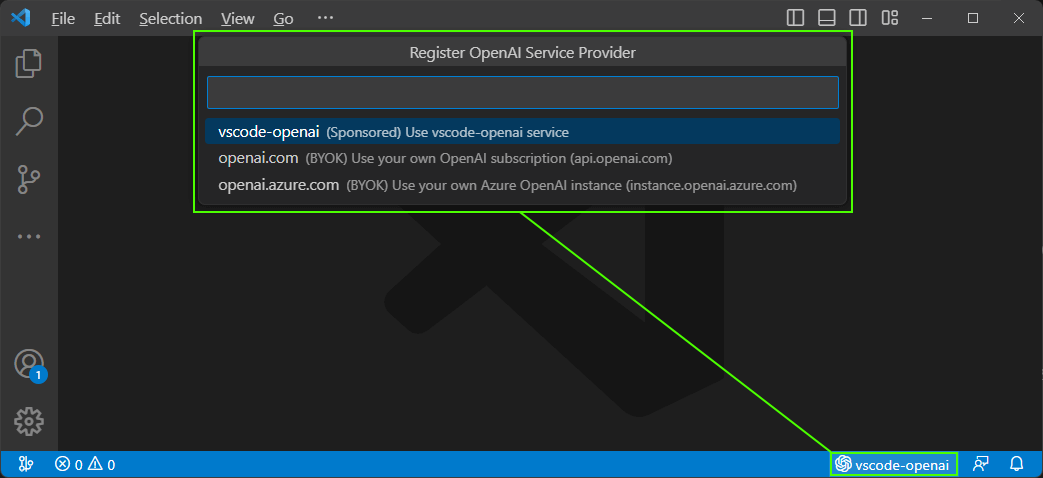
Conversations
The vscode-openai conversation feature have been meticulously crafted to enhance your coding experience by providing rapid and accurate answers to your programming questions. Whether you require assistance with syntax, debugging, or wish to delve deeper into a specific topic, the extension is readily available to support you. By delivering precise and timely responses, we ensure that you can maintain focus on your work without any disruptions. Download our extension today and discover the convenience of having an intelligent chatbot at your fingertips while coding.
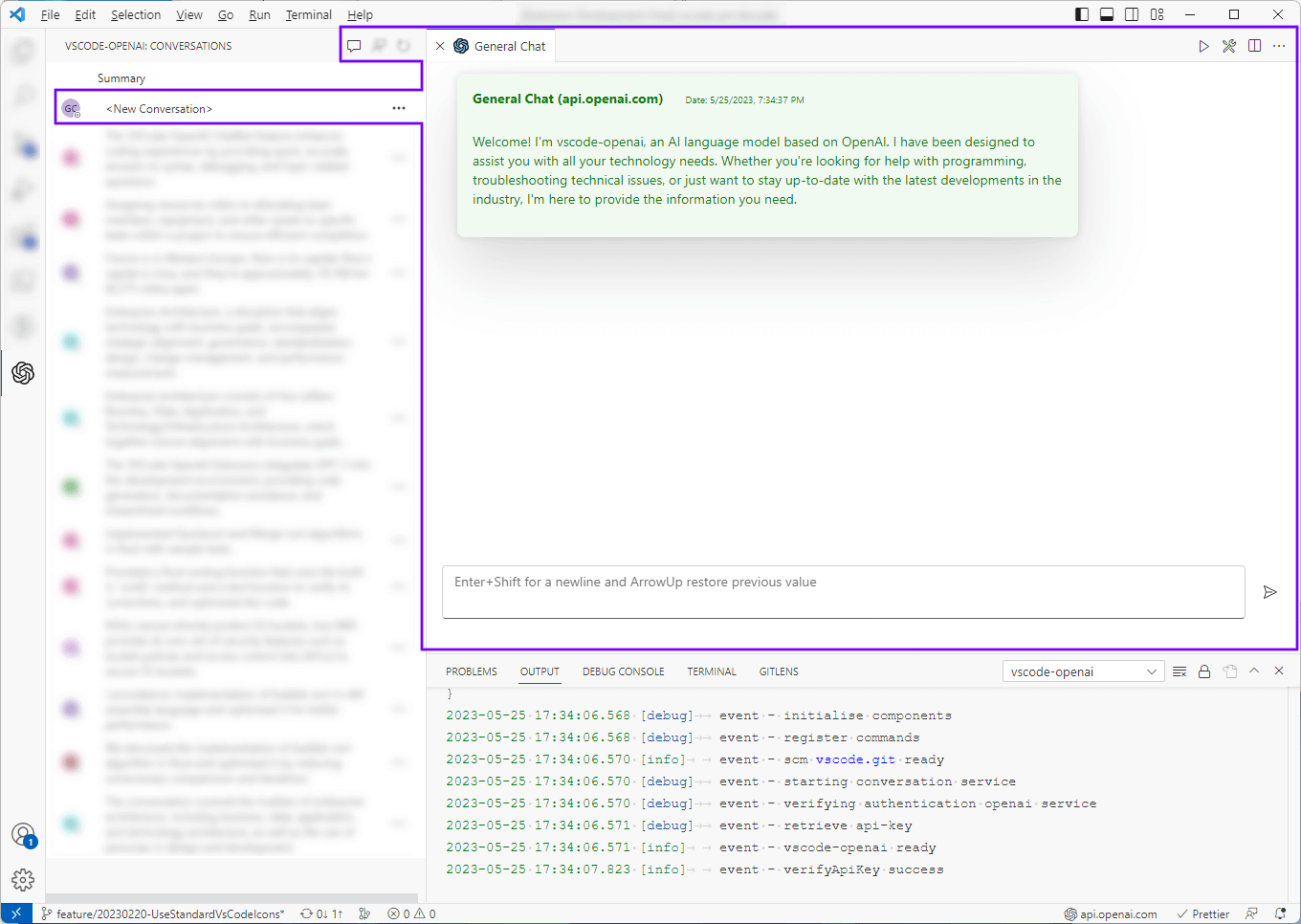
Persona
The vscode-openai persona conversation feature offers a customized and interactive dialogue with an expert, designed to address your specific programming needs. This powerful functionality enables you to quickly access valuable insights and engage in carefully curated conversations that cater to your unique requirements.
By leveraging the expertise of our AI-driven chatbot, you can efficiently resolve coding challenges, explore new concepts, and receive guidance on best practices – all within the familiar environment of Visual Studio Code. Experience the benefits of having immediate access to a knowledgeable conversation partner, empowering you to enhance your skills and streamline your development process.
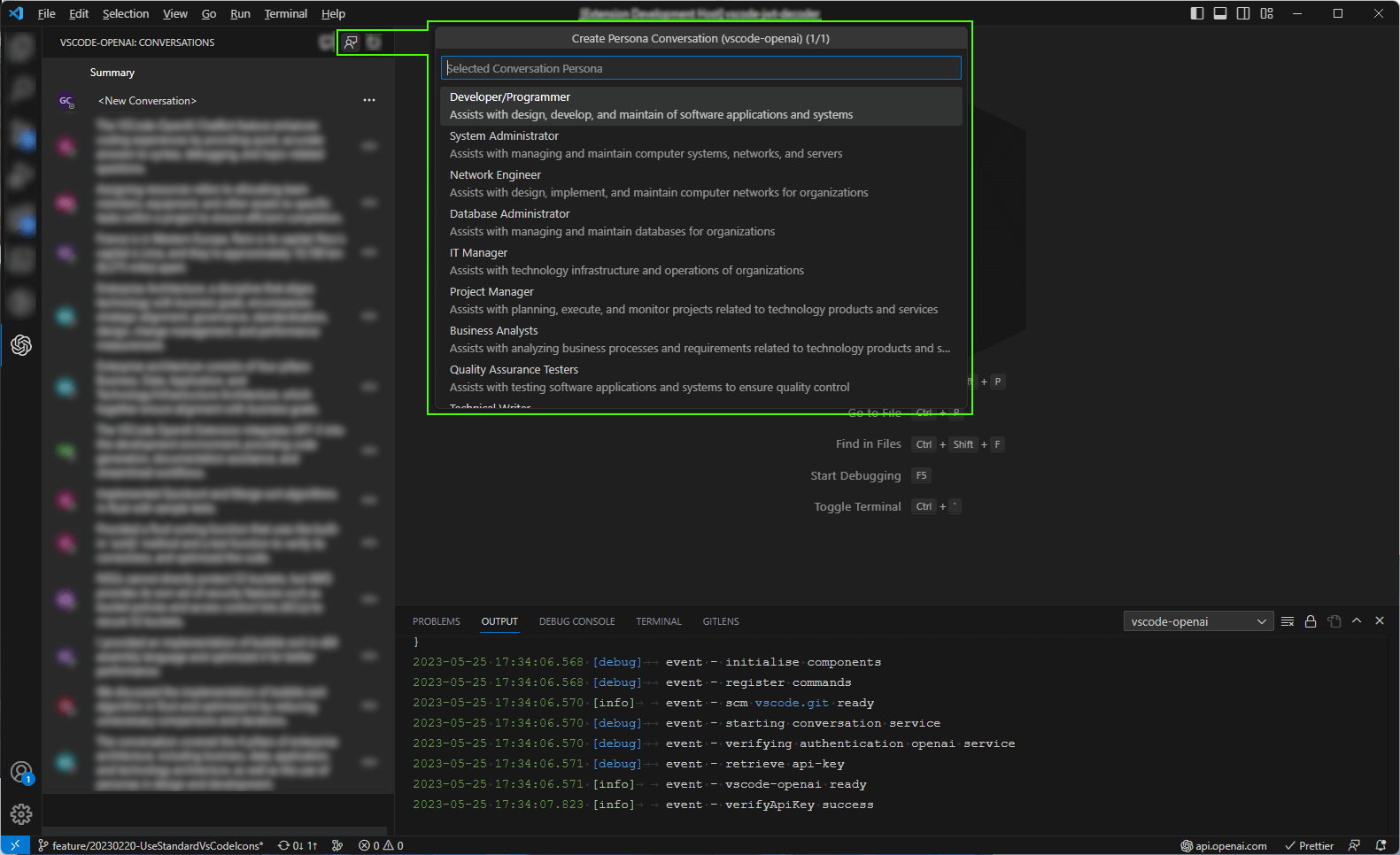
Source Code
When vscode-openai provides code examples you can copy directly into the clipboard or send the results to a new (source code) documents.
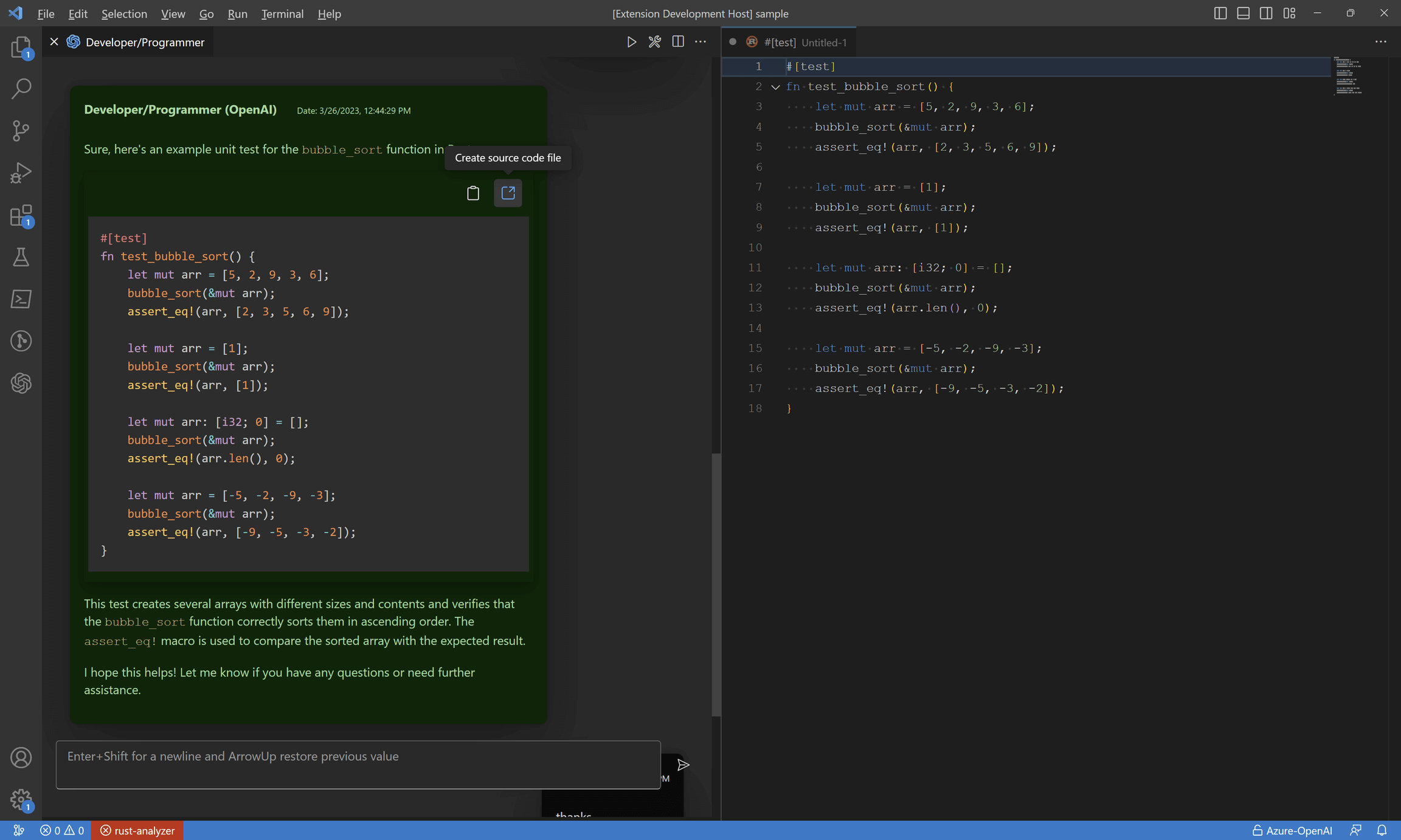
Source Control
The vscode-openai extension has a powerful feature that allows it to automatically generate comments by analyzing source code changes. This feature saves developers time and effort by automating the process of writing comments for their code.
When you make changes to your code, the vs code-open extension analyzes those changes and generates comments based on the context of the change. For example, if you add a new function to your code, the extension will create a comment describing what it does and how it works.
This feature is handy for developers working on large projects or needing to make frequent changes to their code. By automating the process of writing comments, developers can focus on writing high-quality code without worrying about documenting every code change.
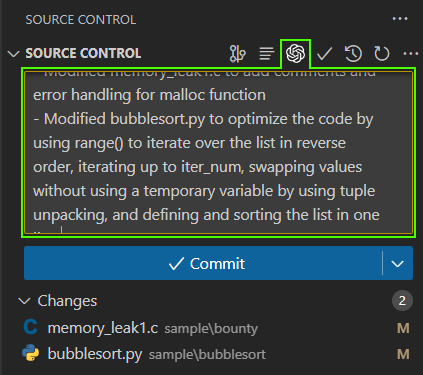
VSCode Editor
Provides quick access to useful features whilst working with source code and design documents. Each prompts can be customizable and works with any models.
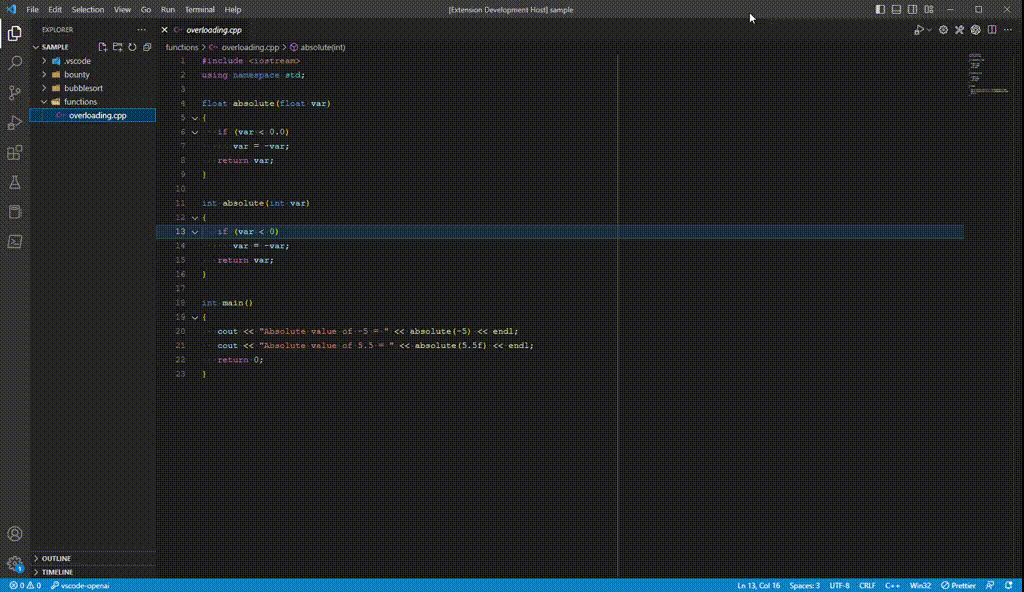
- Bug Bounty: vscode-openai's bug-finding feature analyzes code, highlights potential bugs, and helps proactively identify and correct errors for improved code quality and reliability.
- Optimize: vscode-openai suggests specific optimizations to enhance code performance, such as streamlining loops or applying better algorithms, resulting in more efficient software and better user experiences.
- Explain: vscode-openai explains coding concepts in plain language, making it easier for developers to understand and improve their coding skills.
- Comments: vscode-openai allows adding comments to methods, improving code readability and maintainability by providing context and explanations.
- Design Patterns: vscode-openai analyzes code structure and behavior to suggest suitable design patterns, helping developers write more robust, scalable, and maintainable applications.
Custom Source Integration
This new feature for vscode-openai provides a powerful addition allows users to load their own sources to enhance the conversation experience and provide tailored assistance based on the latest standards, library documentation, or specialist subjects.
To activate this feature, you can register or re-register your OpenAI service provider. This will enable you to choose the suitable model for embedding. However, please note that due to rate limiting, this feature is exclusively available for Azure and Native OpenAI services.
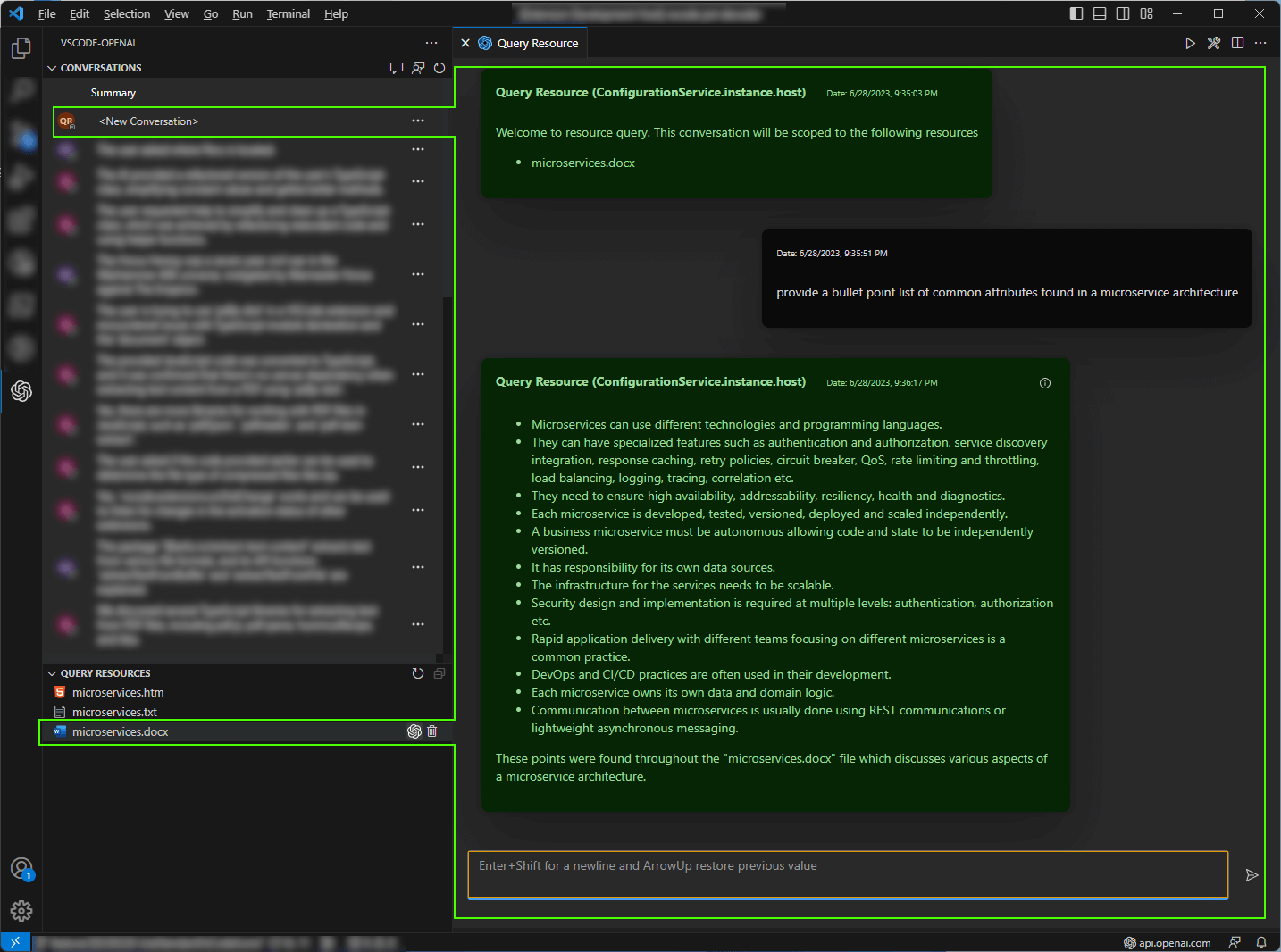
How It Works:
- Upload Your Sources: Easily upload documents in various formats (e.g., pdf, docx, ...) through a user-friendly interface within vscode-openai.
- Indexing and Processing: Once uploaded, vscode-openai will index and process the content of your documents, making them available for use during conversations.
- Smart Contextual Assistance: When asking questions or seeking help related to your custom sources, vscode-openai will intelligently search through the uploaded content and provide accurate answers based on the information found in those documents.
With Custom Source Integration for vscode-openai, users now have an even more powerful tool at their disposal, enabling them to stay informed and up-to-date with the latest standards, libraries, and specialist subjects. This feature not only enhances the overall user experience but also empowers developers, researchers, and educators alike to excel in their respective fields.
Detecting Issues
 Not Found
Not Found
- Message: "vscode-openai.openai.azure.com - not found"
- Description: This error occurs if any of the configuration parameters are incorrect. Please check the following:
- OpenAI:
- The version (e.g. /v1) is present on the base url.
- Azure: Check you have:
- The openai segment (e.g. /openai) is on the base url.
- The api-version is valid and is available in your region.
- The deployment name is correct.
- OpenAI:
 Authentication Issue
Authentication Issue
- Message: "vscode-openai.openai.azure.com - failed authentication"
- Description: This error occurs if your Api-Key is invalid. Check the Api-Key is valid for the instance or has expired
 Unknown Host
Unknown Host
- Message: "vscode-openai1.openai.azure.com - unknown host"
- Description: This error occurs if the host is not found. Either your Azure instance or your Api-Gateway URL can't be resolved. The following error will be displayed.
Logging
If you're having issue with the extension use the trace log to check for more information.
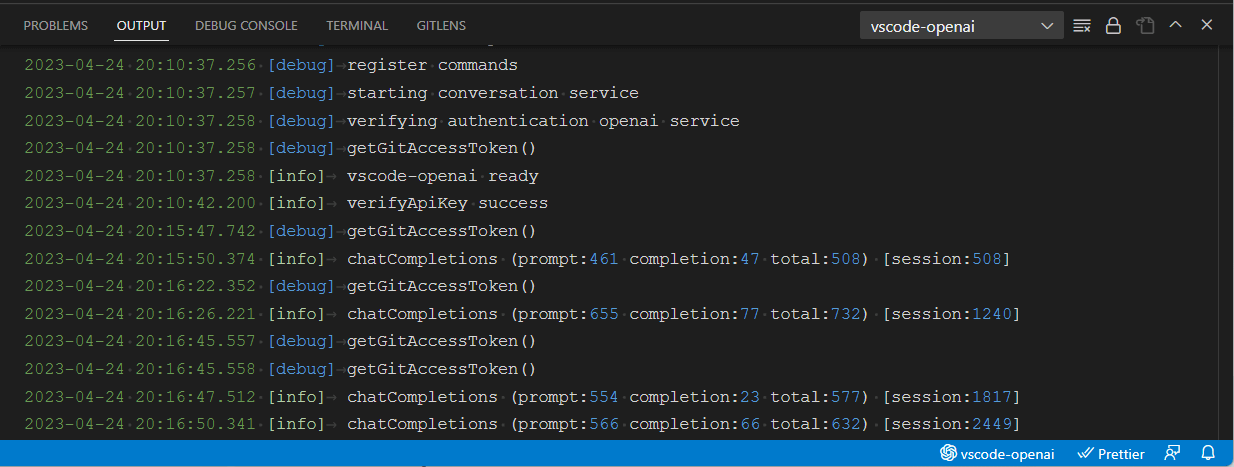
Configuring Service Providers
To configure your azure openai instance, you need to enter the following configuration:
- Base URL: The instance name. For example
https://<instance-name>.openai.azure.com/openai - Deployment Name: The name of the azure deployment. This will be used within inference calls
- API Version: The version of the azure api. Note that
2023-05-15onward is required for chat conversations
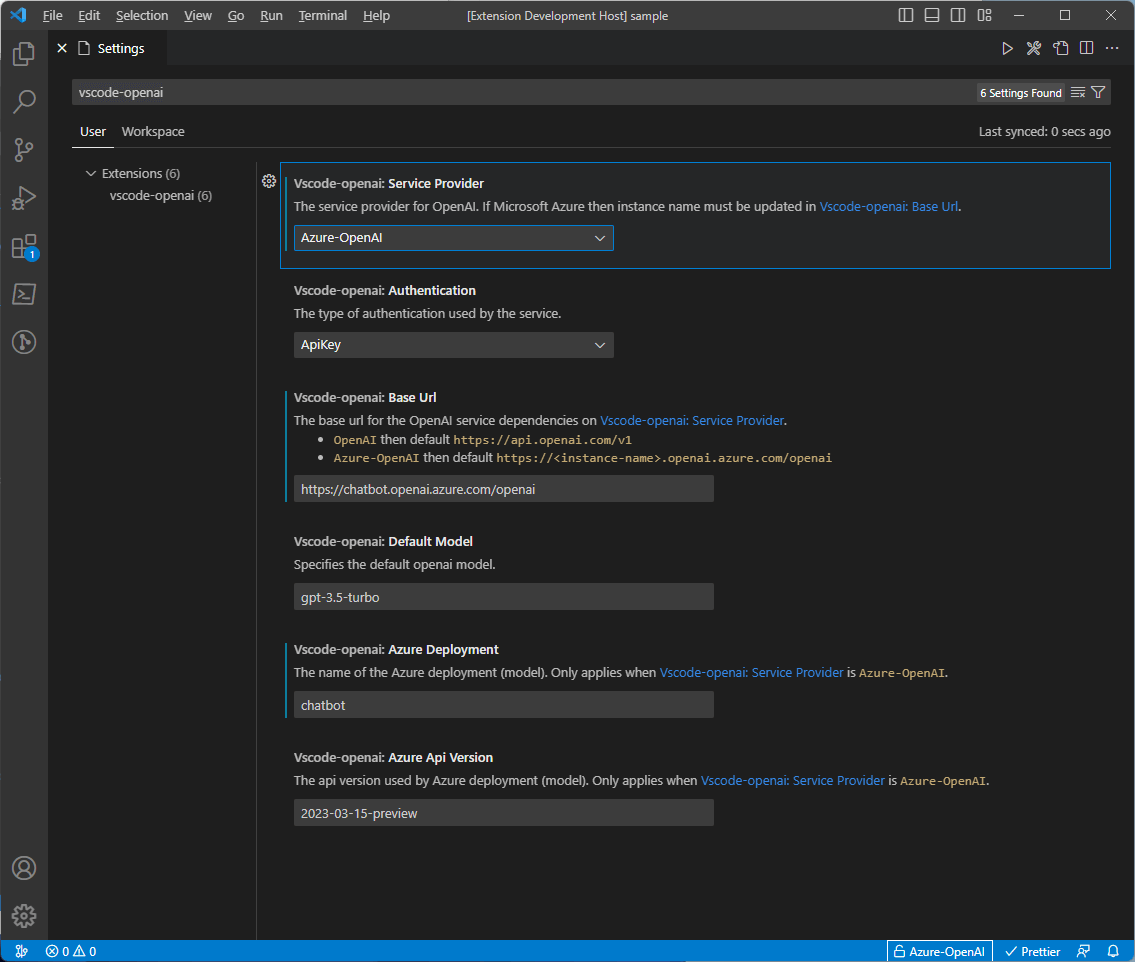
FAQ
How You Can Contribute
We're excited to announce that our project is now open source! We welcome contributions from the software engineering community. If you're interested in getting involved, please don't hesitate to reach out. Here are a few areas where your expertise could be invaluable:
- Engineering Agents: This feature allows the deployment of "agents" that can help scaffold new projects or work on existing ones. If you have experience in project setup and structuring, your insights could help improve this feature.
- Multilingual Support: We're looking to add localization (l10n) support for additional languages. If you're fluent in a language other than English, or have experience with localization, your contribution could help make our project accessible to a wider audience.
- Extending Embedding: We're working on supporting additional file types. If you have experience with different file formats and their handling, your expertise could be crucial in extending the versatility of our project.
We look forward to your contributions and to working together to improve and expand this project.
Copyright
Copyright © 2023 Andrew Butson
Licensed under the MIT License



